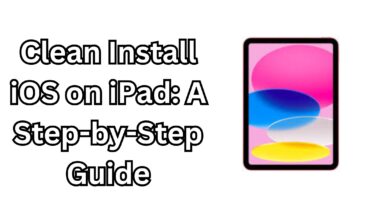How can I install WhatsApp on my iPad 2024?
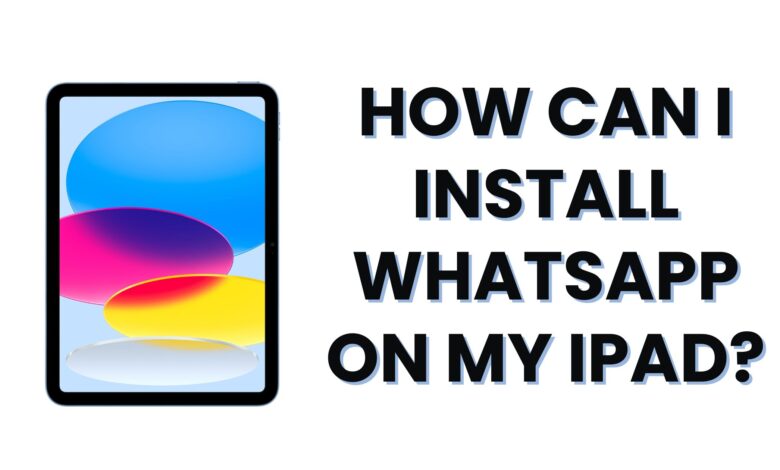
How can I install WhatsApp on my iPad:
“How can I install WhatsApp on my iPad? Although there’s no dedicated app, learn simple ways to use WhatsApp on your iPad, including iPad Air and iPad Pro, In this guide, we’ll walk you through the steps to use WhatsApp on your iPad, whether you have an iPad Air, iPad Pro, or any other version.
Why Can’t You Download WhatsApp Directly on iPad?
Before we get started, you might be wondering why there isn’t a WhatsApp app available for the iPad in the App Store. The simple answer is that WhatsApp hasn’t released an official app for iPads yet. Currently, it’s only available for smartphones. But don’t worry, We are here to help you so you can still access WhatsApp using a method called WhatsApp Web, which mirrors your WhatsApp account from your phone onto your iPad.
Let’s get into the details of how you can do this easily.
How to Use WhatsApp on iPad Using WhatsApp Web Feature
Here is the easiest method to use WhatsApp on your iPad. By following these steps, you’ll be able to access WhatsApp from your tablet without any complicated software downloads.
Step 1: Open Safari on Your iPad
First, open the Safari browser on your iPad. While Safari works best for this, you can use other browsers like Google Chrome or Firefox as well.
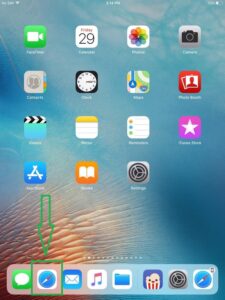
Step 2: Visit the WhatsApp Web Site
In the Safari browser, go to [web.whatsapp.com](https://web.whatsapp.com). Initially, the page may look different, as WhatsApp Web is designed for desktop use. But don’t worry, we can fix this.
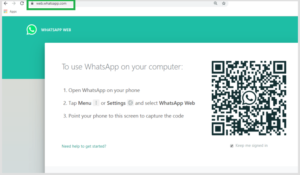
Step 3: Request Desktop Site
To view the correct page, you’ll need to switch to the desktop version of the site. On the address bar, click the ‘AA’ icon on the top-left of Safari, then select “Request Desktop Website” from the dropdown menu. This will reload the page and show a QR code, just like you’d see if you were accessing WhatsApp Web on a computer.
Step 4: Open WhatsApp on Your Phone
Now, open WhatsApp on your smartphone. Tap the three dots or settings gear (depending on your phone model) and select “WhatsApp Web” or “Linked Devices.”
Step 5: Scan the QR Code
Using your phone, scan the QR code that appears on your iPad’s screen. Once the code is scanned, your WhatsApp account will be mirrored onto your iPad. This allows you to send and receive messages, view status updates, and more from your iPad, just like on your phone.
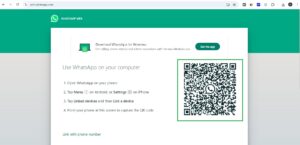
Step 6: Enjoy WhatsApp on iPad
Now that you’ve successfully connected your WhatsApp to your iPad, you can use it seamlessly through the web browser. While you won’t get the full app experience, this method still allows you to communicate easily using your iPad’s larger screen.
Alternative Method: Third-Party Apps
If you don’t want to use WhatsApp Web every time, there are third-party apps available in the App Store that allow you to access WhatsApp. Some popular apps include “Messaging for WhatsApp” or “WhatsPad Messenger“. These apps essentially act as a wrapper for WhatsApp Web, making it easier to use without having to open Safari.

Steps for Using Third-Party Apps:
1. Go to the App Store on your iPad.
2. Search on app store “WhatsApp for iPad” or “Messaging for WhatsApp.”
3. Download one of the recommended apps (check reviews to pick the best one).
4. Follow the setup instructions within the app, which usually involves scanning a QR code like WhatsApp Web.
5. Use WhatsApp directly through the app on your iPad.
Be aware that these apps are not official WhatsApp products, so they may not always work perfectly. However, they are a handy alternative if you want quicker access to WhatsApp on your iPad.
Limitations of Using WhatsApp on iPad
It’s important to note that using WhatsApp Web or third-party apps on your iPad does come with a few limitations:
No notifications: Unlike a native app, you won’t get push notifications for new messages.
Requires connection to your phone: Since you’re mirroring WhatsApp from your phone, both devices must stay connected to the internet. If your phone is off or disconnected, WhatsApp will stop working on your iPad.
Limited features: Some features, like voice and video calls, may not be fully functional through WhatsApp Web or third-party apps.
Despite these limitations, this workaround is still useful if you want to send messages or check WhatsApp while using your iPad.
Frequently Asked Questions (FAQs)
How can I install WhatsApp on my iPad?
Currently, there’s no official WhatsApp app for iPads. However, you can use WhatsApp Web by visiting [web.whatsapp.com](https://web.whatsapp.com) on Safari and requesting the desktop version of the site. Another option is to use third-party apps like “Messaging for WhatsApp” from the App Store.
Can I use WhatsApp on iPad without a phone?
No, you need a phone with an active WhatsApp account to use WhatsApp on your iPad. The iPad version will mirror your WhatsApp account from your phone through WhatsApp Web.
Will I receive notifications on my iPad for WhatsApp messages?
No, since you are using WhatsApp Web, notifications won’t appear on your iPad. You’ll need to open Safari (or a third-party app) and check your messages manually.
Are there any third-party apps that let me use WhatsApp on iPad?
Yes, several third-party apps like “Messaging for WhatsApp” and “WhatsPad Messenger” let you use WhatsApp on your iPad. These apps are not official but make it easier to access WhatsApp Web.
Is it safe to use WhatsApp Web or third-party apps on iPad?
Using WhatsApp Web is safe as it is an official feature from WhatsApp. However, be cautious when using third-party apps, as they aren’t developed by WhatsApp, and there may be potential privacy or security concerns. Always read reviews and research before downloading any third-party app.
—
Conclusion
Even though WhatsApp hasn’t released an official app for the iPad, you can still enjoy messaging from your tablet with these easy workarounds. Whether you choose WhatsApp Web or a third-party app, both options allow you to stay connected using your iPad.
By following the simple steps outlined in this guide, you’ll be able to use WhatsApp on your iPad in no time. While it’s not a perfect solution, it’s a great alternative until an official WhatsApp app becomes available for the iPad.