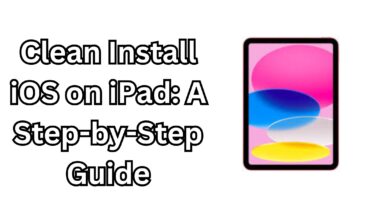Easy Step to Fill a Bucket in Procreate on iPad 2024

Fill a Bucket in Procreate on iPad
Procreate is one of the most powerful and intuitive drawing apps for iPad, loved by artists worldwide. If you’re new to Procreate, learning how to fill a bucket—or how to use the fill tool—is an essential skill that can save you significant time and effort when creating artwork. In this guide, we’ll cover everything you need to know about using the bucket fill tool efficiently in Procreate “Fill a Bucket in Procreate on iPad” .
Table of Contents
- What Is the Bucket Fill Tool in Procreate?
- Why Use the Fill Tool?
- Step-by-Step Guide to Filling a Bucket in Procreate
- Common Issues When Using the Fill Tool
- Tips and Tricks for Efficient Bucket Filling
- External Resources for Procreate Users
What Is the Bucket Fill Tool in Procreate?
The bucket fill tool in Procreate allows you to quickly fill a specific area of your canvas with color. It’s incredibly useful for adding large blocks of color, creating backgrounds, or changing colors within your artwork with just a few taps.
Why Use the Fill Tool?
Using the fill tool streamlines your workflow and ensures consistent coloring throughout your design. It reduces the need for manual coloring, which can be tedious and time-consuming, especially in large illustrations or when working with intricate details.
Step-by-Step Guide to Filling a Bucket in Procreate
- Open Your Artwork
- Launch Procreate and open the project where you want to use the fill tool.
- Select a Layer
- Make sure you’re on the correct layer that contains the area you want to fill.
- Choose a Color
- Tap on the color circle in the top-right corner of the interface to open the color picker. Select the desired color for filling.
- Activate the Bucket Tool
- Procreate doesn’t have a dedicated “bucket tool” icon. Instead, it uses a feature called Color Drop. To activate it, tap and hold the color circle and drag it to the area you want to fill.
- Adjust Threshold
- If the fill doesn’t cover the area correctly, you can adjust the threshold. After dropping the color, don’t lift your finger immediately. Instead, slide it left or right to increase or decrease the fill tolerance. This helps you control whether the fill bleeds into adjacent areas.
- Refine Edges (Optional)
- For detailed illustrations, use tools like the Selection Tool or Alpha Lock to refine the filled area without affecting other parts of your artwork.
How to Stop MacBook Battery Drain While Sleeping 2024
Common Issues When Using the Fill Tool
- Gaps in Lines: If your fill leaks into unwanted areas, check for small gaps in your outlines. Procreate treats closed shapes as boundaries for the fill tool.
- Low Threshold Settings: If your fill doesn’t fully cover the area, try increasing the threshold for better coverage.
- Layer Transparency: Make sure the layer opacity is set correctly, as partially transparent layers can affect the fill.
Tips and Tricks for Efficient Bucket Filling
- Use Reference Layers: Turn a layer into a reference layer to fill colors on a different layer while maintaining outlines.
- Experiment with Blend Modes: Combine the fill tool with blending modes to achieve unique effects.
- Shortcut for Faster Workflow: Use gestures like double-tap or two-finger tap to undo and redo fills quickly.
External Resources for Procreate Users
- Official Procreate Handbook: A comprehensive guide to all Procreate tools and features.
- Procreate Community Forums: Connect with other artists and learn new techniques.
- YouTube Tutorials: Video tutorials on mastering Procreate’s features.
By mastering the bucket fill tool in Procreate, you can enhance your digital art process, save time, and focus on refining your creative ideas. Whether you’re a beginner or a seasoned artist, these tips and tricks will help you make the most of this powerful feature on your iPad.
For more Procreate tips, check out our other guides or explore related content!