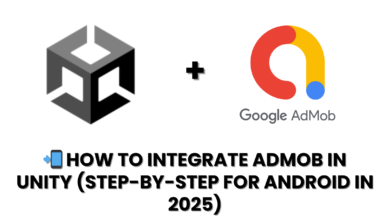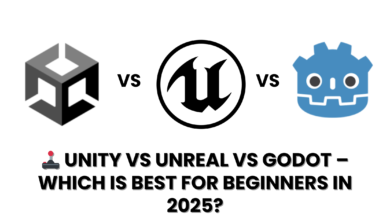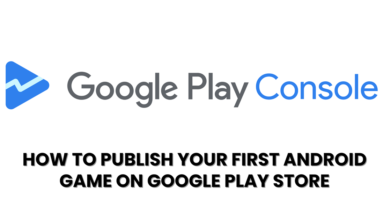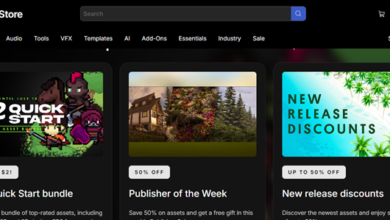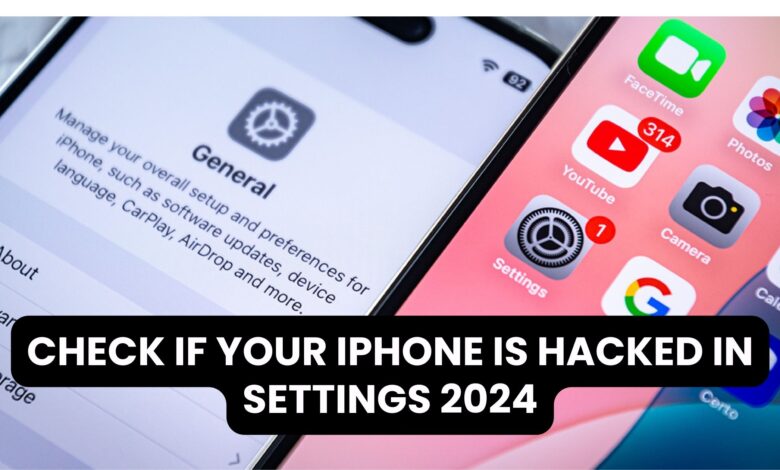
Check if Your iPhone is Hacked in Settings
In today’s digital world, the security of our smartphones is more important than ever. iPhones, being a popular device, are often targeted by hackers. Whether it’s a suspicious app, an unfamiliar network connection, or strange behavior, knowing how to check if your iPhone is hacked(How to Check if Your iPhone is Hacked) can help protect your personal data. If you’ve noticed unusual activity on your device, this guide will walk you through the steps to detect potential hacks through your iPhone settings.
Why It’s Important to Check for Hacks
iPhones are generally known for their robust security measures, but no device is entirely immune to cyber threats. Hackers often target iPhones using phishing attacks, malicious apps, or unsecured networks to gain unauthorized access. This could result in data theft, spying, or other malicious activities. Checking your iPhone settings regularly can help you identify any signs of hacking early.
How to Check If Your iPhone is Hacked: Step-by-Step Guide
1. Review Installed Apps
The first step in identifying a compromised iPhone is to check the apps installed on your device. Hackers often install hidden or malicious apps to gain control over the device.
- Go to Settings > General > iPhone Storage.
- Look through the list of apps and check for any unfamiliar or suspicious apps. If you find an app that you don’t recognize or don’t remember installing, it could be a sign that your iPhone is compromised.
If you come across any questionable apps, uninstall them immediately.
2. Check for Unusual Battery Drain
Unexpected battery drain can be a sign that something is running in the background without your knowledge. While apps like email or social media may consume battery power, any unusual or unexplained battery usage could indicate unauthorized activity.
- Go to Settings > Battery to see a breakdown of your battery usage by app.
- Check for any apps that seem to be consuming more battery than expected.
If you see high usage from apps you don’t recognize, investigate further or consider uninstalling those apps.
3. Look for Unfamiliar Profiles or Device Management Settings
Hackers sometimes install profiles to gain control over an iPhone. These profiles could give them access to your personal data and other settings on your device. Here’s how to check for them:
- Go to Settings > General > VPN & Device Management (or Profiles & Device Management).
- If there are any profiles listed that you didn’t install, especially ones that seem suspicious, it could be a sign your iPhone has been hacked.
Remove any unknown profiles by selecting the profile and clicking Remove Profile.
4. Monitor Network Activity
Another sign of a hacked iPhone is unusual network activity. If your phone is constantly connecting to unknown Wi-Fi networks or using data unexpectedly, it could be a sign that malicious software is running on your device.
- Check the Wi-Fi networks your iPhone is connected to under Settings > Wi-Fi.
- If you see a network that you don’t recognize or wasn’t manually connected by you, it could be a sign of unauthorized access.
You can also monitor your data usage by going to Settings > Cellular to check how much data is being used by each app.
Easy step to Fix MacBook Pro USB Ports Not Working 2024 ?
5. Enable Two-Factor Authentication
While this step won’t necessarily help you detect a hack, enabling two-factor authentication (2FA) can add an extra layer of protection to your iPhone. This will help ensure that only you can access your device, even if your password is compromised.
- To enable 2FA, go to Settings > Your Name > Password & Security > Two-Factor Authentication.
6. Reset Your iPhone
If you find multiple signs that your iPhone is hacked and cannot identify the source of the issue, the best solution is to reset your iPhone to factory settings. This will wipe all data and restore the phone to its original state.
- To reset, go to Settings > General > Reset > Erase All Content and Settings.
- Make sure to back up your important data before performing a reset to avoid losing essential files.
Additional Tips to Protect Your iPhone from Hacks
- Keep iOS Updated: Always ensure that your iPhone is running the latest version of iOS. Updates often include security patches that protect against vulnerabilities hackers may exploit.
- Install Apps from Trusted Sources: Only download apps from the official App Store. Avoid downloading apps from third-party websites or sources.
- Use Strong, Unique Passwords: Make sure your iPhone and online accounts are protected by strong, unique passwords. Consider using a password manager to securely store and generate passwords.
- Enable Find My iPhone: This feature can help you track your device if it’s lost or stolen, and it can also help you remotely wipe your device if you suspect it has been hacked.
Conclusion
If you suspect that your iPhone is hacked, the steps outlined above will help you check for signs of compromise. Regularly reviewing your apps, battery usage, and device settings is crucial in maintaining the security of your device. Remember, taking proactive measures to secure your iPhone, such as enabling two-factor authentication and keeping your software updated, can go a long way in preventing hacks and protecting your personal data.
By following these tips, you can ensure that your iPhone remains secure and your data stays safe from unauthorized access.