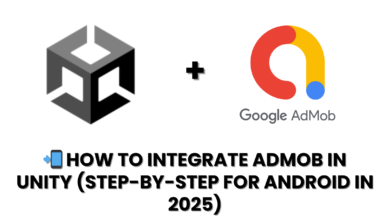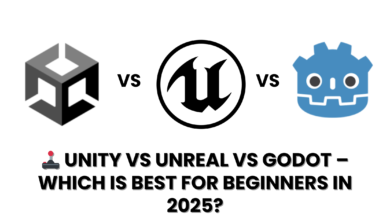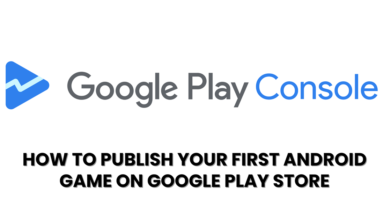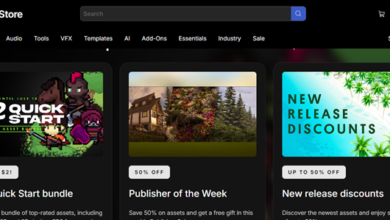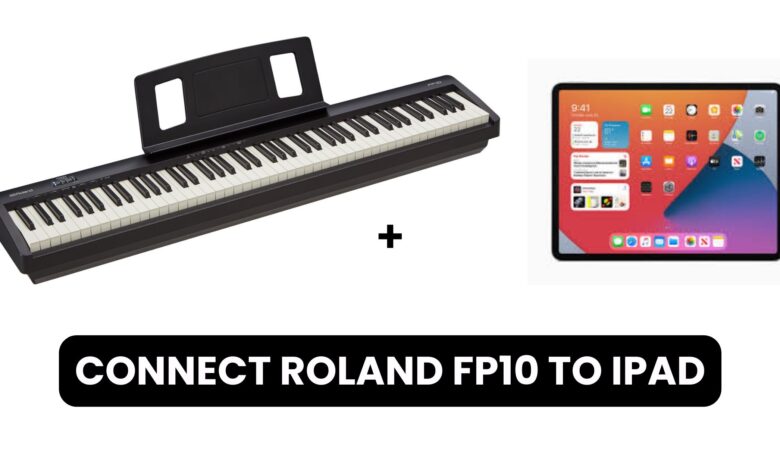
Connect Roland FP10 to iPad
The Roland FP10 is a popular digital piano known for its excellent sound quality and portable design. One of the key features of the Roland FP10 is its ability to connect to other devices, such as an iPad, which can expand the piano’s functionality for music production, learning, and performance. In this guide, we will explore how to connect the Roland FP10 to an iPad, allowing you to access a wide range of musical apps and enhance your playing experience.
Why Connect Roland FP10 to an iPad?
Connecting your Roland FP10 to an iPad offers several benefits. With an iPad, you can:
- Use Music Apps: There are many apps available for music production, MIDI control, and learning piano. Apps like GarageBand, Simply Piano, or Piano Maestro allow you to take full advantage of your FP10.
- Record and Produce Music: By connecting the FP10 to your iPad, you can use it as a MIDI controller for software synthesizers or DAWs (digital audio workstations) like GarageBand and Cubasis.
- Access Learning Tools: The iPad can turn into a smart tutor, with apps offering lessons, sheet music, and exercises that sync with the FP10.
Requirements to Connect Roland FP10 to iPad
Before proceeding, there are a few things you’ll need:
- Roland FP10 Digital Piano: This is the main device that will be connected to the iPad.
- Apple Lightning to USB Camera Adapter (if you have a newer iPad model without a USB port) or USB-C to USB Adapter (for iPad Pro models).
- USB-B to USB-A Cable: This is the standard cable for connecting the Roland FP10 to other devices.
Step-by-Step Guide to Connecting Roland FP10 to iPad
1. Check Compatibility
First, ensure that your iPad is compatible with MIDI devices like the Roland FP10. The latest iPad models with Lightning or USB-C ports should be able to connect to external devices, but you may need an adapter to facilitate this connection.
2. Connect the Roland FP10 to the iPad Using the USB Cable
Use the USB-B to USB-A cable that comes with the Roland FP10 to connect the piano to the USB adapter (Apple Lightning to USB Camera Adapter or USB-C to USB Adapter). Then, plug the adapter into your iPad’s port.
- For iPads with a Lightning connector, plug the USB-B end of the cable into your Roland FP10 and the Lightning to USB Camera Adapter into the iPad.
- For iPads with a USB-C connector, you can use the USB-B to USB-A cable with a USB-C to USB adapter to make the connection.
3. Download a Compatible Music App
Once the physical connection is made, download a music app that supports MIDI input. Some popular choices are:
- GarageBand: A great app for beginners and professionals alike. It allows you to use your FP10 as a MIDI controller, record music, and experiment with different sounds.
- Piano Maestro: If you’re learning to play piano, this app offers an engaging way to practice and learn through interactive lessons.
- Synthesia: A great choice for learning piano, as it displays notes on the screen and syncs with your FP10.
4. Enable Bluetooth (Optional)
If your Roland FP10 supports Bluetooth MIDI, you can also pair it with your iPad wirelessly. To do this, turn on Bluetooth on both devices and follow the connection instructions provided in the FP10’s user manual or the app you’re using.
How can I install WhatsApp on my iPad 2024?
5. Launch Your App and Start Playing
After connecting your FP10 to the iPad, launch your chosen app, and the iPad should automatically recognize the FP10 as a MIDI input device. You can now start using the iPad’s music apps to record, learn, or experiment with different sounds.
Troubleshooting Connection Issues
While connecting the Roland FP10 to an iPad is generally straightforward, sometimes things don’t go as planned. Here are a few troubleshooting tips:
- Ensure All Cables and Adapters are Properly Connected: Double-check that all cables are securely plugged into the correct ports.
- Check iPad Settings: If the iPad doesn’t recognize the FP10, make sure MIDI is enabled in the app settings.
- Update the Firmware: If there are any issues, check the Roland website to ensure your FP10’s firmware is up to date.
- Test the USB Adapter: If you’re using an adapter, make sure it’s functioning correctly. Sometimes, using a different adapter can solve connection issues.
Final Thoughts
Connecting your Roland FP10 to an iPad can enhance your musical experience, whether you’re a beginner or a professional. The iPad provides access to various apps that allow you to learn, record, and produce music in ways that weren’t possible before. By following the simple steps outlined in this guide, you can easily pair your FP10 with an iPad and take full advantage of what both devices have to offer.