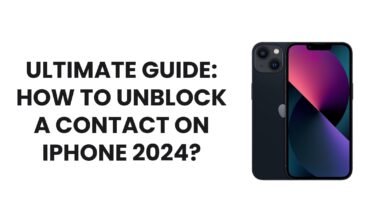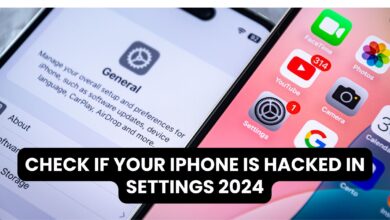Enhance iPhone Battery Life with Dark Mode 2024

Optimize your iPhone battery life is a common concern among users. One of the most effective and simple ways to achieve this is by enabling Dark Mode. This feature not only enhances your phone’s aesthetics but can also significantly improve battery performance, especially on devices with OLED screens. In this guide, we’ll cover how Dark Mode works, its benefits, and additional tips to maximize your iPhone’s battery life.
What is Dark Mode and How Does It Help?
Dark Mode is a system-wide display option that changes your iPhone’s interface to a darker color scheme. It reduces the brightness of white backgrounds and replaces them with black or gray tones. This can save energy, particularly on iPhones with OLED screens (like iPhone X, 11 Pro, and later models). OLED technology turns off individual pixels for black areas, meaning less power consumption compared to LCD displays.
How to Enable Dark Mode on iPhone
- Using Control Center
- Swipe down from the top-right corner of your screen (or swipe up on older models).
- Press and hold the Brightness Slider.
- Tap the Dark Mode icon to enable it.
- Through Settings
- Open the Settings app.
- Navigate to Display & Brightness.
- Select Dark under the Appearance section.
- Schedule Dark Mode
You can automate Dark Mode based on the time of day:- Go to Settings > Display & Brightness.
- Toggle on Automatic and choose between Sunset to Sunrise or a custom schedule.
iPhone Mirroring is Not Available in Your Country or Region 2024
Why Dark Mode Increases Battery Life
When Dark Mode is enabled:
- Reduced Pixel Usage: OLED displays save energy because dark pixels require little to no power.
- Lower Brightness Levels: Dark Mode naturally reduces screen glare, requiring less energy to maintain visibility.
- Eye Comfort: It reduces strain, encouraging less interaction with your device, indirectly saving battery life.
Other Tips to Extend iPhone Battery Life
1. Adjust Brightness Levels
- Use Auto-Brightness by going to Settings > Accessibility > Display & Text Size > Auto-Brightness.
- Keep your screen brightness low when indoors or in dark environments.
2. Limit Background App Activity
- Go to Settings > General > Background App Refresh and disable it for non-essential apps.
3. Turn Off Push Notifications
- For apps that aren’t crucial, disable notifications in Settings > Notifications.
4. Enable Low Power Mode
- Activate Low Power Mode from the Control Center or Settings > Battery when your battery is low.
5. Update Your iPhone
- Regular updates often include battery performance improvements. Ensure your software is up to date by going to Settings > General > Software Update.
6. Disable Unused Features
- Turn off Bluetooth, Wi-Fi, or Location Services when not in use.
Comparing Dark Mode Impact on Battery Life
A study by iFixit demonstrated that OLED devices consume 30-40% less power in Dark Mode compared to Light Mode. However, the actual savings depend on your usage patterns. For tasks like messaging, browsing, or using apps with predominantly white backgrounds, Dark Mode can be a game-changer.
Common Misconceptions About Dark Mode
- Not All Apps Are Optimized: While many apps support Dark Mode, some may not have a fully optimized dark interface, which can limit battery savings.
- Impact on LCD Screens: Dark Mode offers minimal battery improvement on older iPhones with LCD displays.
FAQs
Q: Does Dark Mode work on all iPhones?
A: Yes, Dark Mode works on iPhones running iOS 13 or later, regardless of the screen type.
Q: Can Dark Mode damage my screen?
A: No, Dark Mode won’t damage your screen. It’s actually beneficial for OLED longevity as it reduces pixel wear.
Conclusion
Dark Mode is more than just a visual preference—it’s a practical tool for conserving battery life on your iPhone, particularly for models with OLED screens. By combining Dark Mode with other energy-saving practices, you can extend your device’s usage time and reduce the frequency of recharging.
For additional tips on optimizing your iPhone’s performance, visit Apple’s official battery support page.