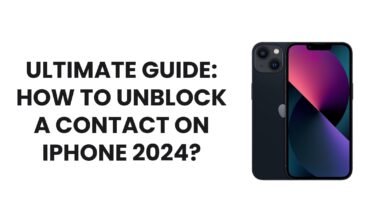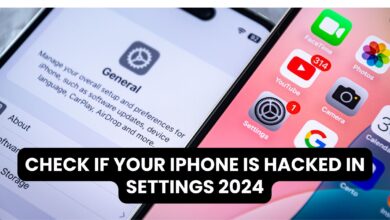How to Change Apple ID on iPhone 2024?

Table of Contents
- What is an Apple ID?
- Reasons to Change Your Apple ID
- Steps to Change Apple ID on iPhone
- Preparing Your iPhone
- Signing Out of Current Apple ID
- Signing In with a New Apple ID
- What Happens When You Change Apple ID?
- Troubleshooting Common Issues
- Frequently Asked Questions
What is an Apple ID?
An Apple ID is your unique identifier for accessing Apple services like iCloud, iTunes, App Store, and more. It’s essential for syncing data, purchasing apps, and using Apple’s ecosystem seamlessly.
Reasons to Change Your Apple ID
There are several reasons why you might need to update or switch your Apple ID:
- Sharing a device: If you’re handing over your iPhone to a new user.
- Account updates: You’ve changed your email address or want a fresh start.
- Security concerns: Resetting due to suspected account compromise.
Steps to Change Apple ID on iPhone
1. Preparing Your iPhone
Before making any changes, ensure your iPhone is ready:
- Back up your data to iCloud or a computer to avoid losing important information.
- Ensure a stable internet connection, as this process requires syncing with Apple servers.
2. Signing Out of Your Current Apple ID
Follow these steps to sign out:
- Open Settings on your iPhone.
- Tap your name at the top of the screen.
- Scroll down and select Sign Out.
- Enter your Apple ID password to disable Find My iPhone (if enabled).
- Choose whether to keep a copy of your data on the iPhone or remove it entirely.
Easy Step to Solve Non-Responsive Forward Arrow Key on MacBook Pro 2024
3. Signing In with a New Apple ID
Once signed out, you can add a new Apple ID:
- Return to Settings and tap Sign in to your iPhone.
- Enter your new Apple ID credentials.
- Follow the on-screen instructions to sync your iCloud data.
What Happens When You Change Apple ID?
When you switch your Apple ID:
- Apps, subscriptions, and purchases tied to the old ID won’t transfer.
- Data stored in iCloud, such as photos and contacts, will no longer sync with the old account.
- Your new Apple ID will manage all future downloads and subscriptions.
Troubleshooting Common Issues
If you encounter problems during the process:
- Forgot your Apple ID password? Reset it via the Apple ID website.
- Can’t sign out? Ensure all subscriptions, including Apple Music, are canceled or transferred.
- Data missing after switching? Restore your backup to recover lost files.
Frequently Asked Questions
Q: Can I use two Apple IDs on one iPhone?
A: While you can’t log into two Apple IDs simultaneously, you can use different IDs for iCloud and the App Store.
Q: Will I lose my apps when I change my Apple ID?
A: No, but you won’t be able to update apps downloaded with the old ID.
Q: How often can I change my Apple ID?
A: There’s no limit, but it’s recommended to avoid frequent changes for a smoother experience.
Changing your Apple ID on your iPhone is simple and ensures your device remains secure and personalized. With the steps outlined above, you can easily manage your Apple ID and maintain full control over your Apple ecosystem. For more detailed guidance, visit Apple’s official support page.
Image Description: iPhone screen showing Apple ID settings.
By following this guide, you’ll enjoy a seamless experience when updating your Apple ID. Stay connected, secure, and in control of your Apple device.