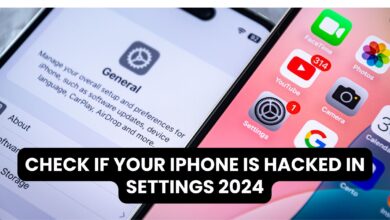Ultimate Guide: How to Unblock a Contact on iPhone 2024
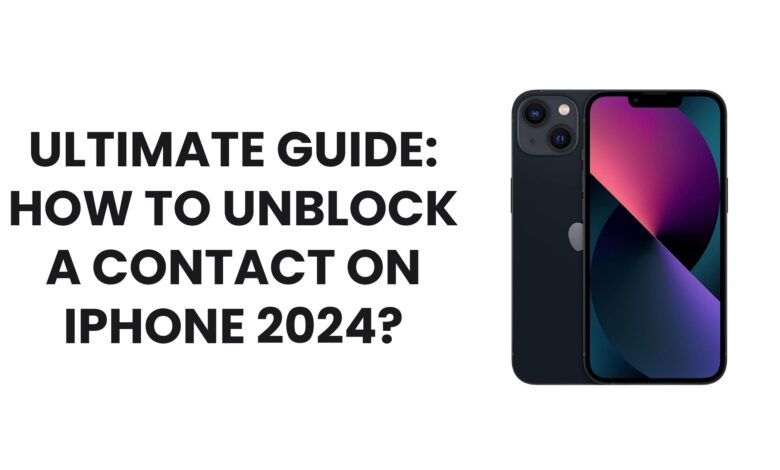
Unblock a Contact on iPhone
If you’ve accidentally blocked someone on your iPhone or simply want to reconnect, unblock a contact on iPhone is straightforward. This guide will walk you through the steps, ensuring you understand all the details to manage your contact settings effectively.
Table of Contents
- Why Unblock a Contact?
- Steps to Unblock a Contact on iPhone
- Managing Blocked Contacts List
- FAQs About Unblocking Contacts
- Tips to Avoid Accidental Blocking
Why Unblock a Contact?
There could be various reasons for unblocking a contact. Perhaps the issue that led to the block is resolved, or you accidentally blocked someone and need to reverse it. Unblocking restores communication, allowing calls, messages, and FaceTime from the unblocked contact.
Steps to Unblock a Contact on iPhone
Unblocking a contact is simple and can be done using either the Phone app or the Settings app. Follow these methods based on your preference.
Using the Phone App
- Open the Phone app.
- Tap on the Recents or Contacts tab.
- Find the contact you want to unblock.
- Tap on their name to open the contact details.
- Scroll down and tap Unblock this Caller.
- The contact is now unblocked and can reach you via calls and messages.
Through Settings
- Open the Settings app on your iPhone.
- Scroll down and tap on Phone, Messages, or FaceTime, depending on the blocked contact’s communication mode.
- Select Blocked Contacts or Blocked under the respective menu.
- Find the contact you wish to unblock in the list.
- Swipe left on the contact’s name and tap Unblock.
- Alternatively, tap Edit, then tap the red minus sign (-) next to the contact and select Unblock.
Easy step to Fix MacBook Pro USB Ports Not Working 2024 ?
Managing Blocked Contacts List
The blocked contacts list is a convenient feature that helps manage unwanted communication. You can view and edit this list anytime:
- Go to Settings > Phone > Blocked Contacts.
- Review the list to ensure it includes only the contacts you wish to block.
- Add or remove contacts as needed.
FAQs About Unblocking Contacts
1. Will the unblocked contact know they’ve been unblocked?
No, iPhone doesn’t notify a contact when they’ve been unblocked.
2. What happens to messages sent while the contact was blocked?
Messages sent during the block period will not be delivered, and they won’t appear even after unblocking.
3. Can I block and unblock a contact repeatedly?
Yes, you can block and unblock contacts as often as needed.
Tips to Avoid Accidental Blocking
- Double-check before blocking: Ensure you’ve selected the correct contact before blocking.
- Use third-party apps with caution: Some apps can block contacts based on spam detection. Regularly review blocked lists to ensure accuracy.
- Enable notifications: Sometimes, missed calls or messages can be a clue that someone was blocked accidentally.
Unblocking a contact on your iPhone is a hassle-free process that helps restore communication. Whether you’re resolving a misunderstanding or fixing a mistake, the steps outlined above ensure a smooth experience.
For more helpful tips on managing your iPhone settings, check out Apple’s official support page.