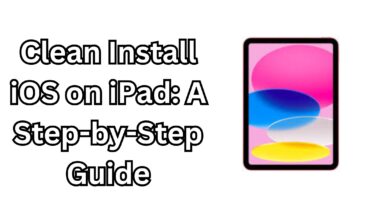Easy Step to Jailbreak a School iPad 2024?

Jailbreaking a school iPad can provide access to restricted apps, features, and customizations. However, it’s crucial to consider the ethical and legal implications before proceeding. This guide will cover the steps to jailbreak your school iPad, potential risks, and precautions to take during the process.
Table of Contents
- What Is Jailbreaking?
- Risks and Considerations of Jailbreaking a School iPad
- How to Prepare Your iPad for Jailbreaking
- Steps to Jailbreak a School iPad
- Precautions and Troubleshooting Tips
- FAQs
What Is Jailbreaking?
Jailbreaking is the process of removing Apple’s software restrictions on an iOS device, allowing users to install apps, tweaks, and features not available on the App Store. While it can enhance your iPad’s functionality, jailbreaking voids warranties and may lead to security vulnerabilities.
Risks and Considerations of Jailbreaking a School iPad
Before jailbreaking, weigh the pros and cons:
- Pros: Access to third-party apps, more customization, removal of software restrictions.
- Cons: Voided warranty, potential security risks, instability of the device, and loss of data.
Remember that tampering with a school-owned device may violate policies or even laws, leading to disciplinary actions.
How to Prepare Your iPad for Jailbreaking
- Back Up Your Data: Use iCloud or iTunes to back up your iPad to ensure you don’t lose important files.
- Check iOS Compatibility: Determine the iOS version on your iPad and find a jailbreak tool compatible with it.
- Disable Security Features:
- Turn off Find My iPad: Go to Settings > Apple ID > Find My and toggle it off.
- Disable passcode and Face/Touch ID: Navigate to Settings > Face ID & Passcode.
- Ensure Sufficient Battery Life: Have at least 80% battery to prevent interruptions during the process.
How to Replace the Keyboard on an M1 MacBook 2024
Steps to Jailbreak a School iPad
Step 1: Download the Right Jailbreak Tool
Some popular tools include:
- Checkra1n: Supports iPads running iOS 12-14.
- unc0ver: Compatible with newer iOS versions up to iOS 14.8.
- Taurine: Designed for iOS 14 devices.
Visit the official websites of these tools and download the version compatible with your iPad.
Step 2: Connect Your iPad to a Computer
Use a Lightning cable to connect your iPad to a Mac or PC. Ensure iTunes is installed and updated.
Step 3: Run the Jailbreak Tool
- Launch the downloaded jailbreak tool on your computer.
- Follow the on-screen instructions to place your iPad in DFU mode (Device Firmware Update).
- Typically, this involves holding down specific button combinations.
- Start the jailbreak process and wait for it to complete.
Step 4: Install a Package Manager
Once the jailbreak is successful, your device may reboot. You’ll see an app like Cydia or Sileo installed on your iPad. These are package managers where you can download third-party apps and tweaks.
Precautions and Troubleshooting Tips
- Avoid Unauthorized Apps: Stick to trusted sources in Cydia or Sileo to prevent malware.
- Restore Your iPad if Necessary: If something goes wrong, use iTunes to restore the device to its original settings.
- Stay Updated: Regularly check for updates to your jailbreak tool or tweaks to maintain stability.
FAQs
1. Is it illegal to jailbreak a school iPad?
Jailbreaking itself is not illegal in many regions, but modifying a school-issued device may violate policies or agreements.
2. Will jailbreaking erase my data?
The process doesn’t typically erase data, but backups are essential in case of errors.
3. Can I reverse the jailbreak?
Yes, you can restore your iPad to its original state using iTunes or Finder.
Final Thoughts
Jailbreaking a school iPad offers increased control over the device but comes with significant risks. Always prioritize caution, follow guidelines carefully, and respect institutional policies. For a safer experience, consider consulting online forums like Reddit’s Jailbreak Community for insights and troubleshooting tips.