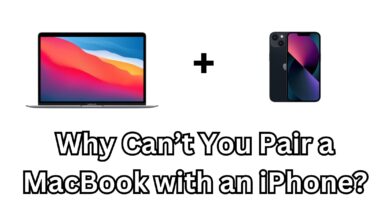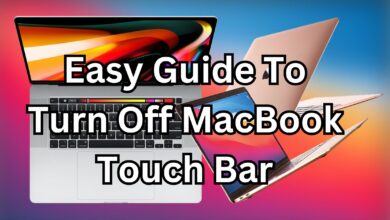Logitech Unifying Receiver Not Working on M1 Mac? Here’s How to Fix It

The Logitech Unifying Receiver is a convenient way to connect multiple Logitech devices like keyboards and mice to a single USB port. However, many M1 Mac users have reported issues with the receiver not working properly. If you’re experiencing this problem, don’t worry—this guide will walk you through potential fixes to get your Logitech Unifying Receiver working again.
Why Does the Logitech Unifying Receiver Not Work on M1 Macs?
The issue often stems from compatibility between the Logitech software and the macOS operating on M1 Macs. Apple’s shift to the ARM-based M1 architecture has led to some older software or drivers not functioning as expected. Logitech has updated some of its software, but there are still reports of connectivity issues with the Unifying Receiver.
Troubleshooting Steps to Fix the Logitech Unifying Receiver on M1 Macs
1. Check macOS Version and Updates
- Ensure your macOS is up to date. Apple regularly releases updates to address compatibility issues, including with third-party hardware.
- Go to System Preferences > Software Update to check for updates.
2. Update Logitech Options Software
- Logitech Options is the software needed for the Unifying Receiver to function properly.
- Download the latest version of Logitech Options directly from the Logitech website.
- Ensure the software version is compatible with macOS running on M1 chips.
3. Use Rosetta 2 for Compatibility
- Some older Logitech software components may require Rosetta 2, Apple’s translation layer for running Intel-based apps on M1 Macs.
- Check if Logitech Options or related software works better when installed with Rosetta 2. To do this:
- Locate the Logitech Options app in your Applications folder.
- Right-click the app and select Get Info.
- Check the box for Open using Rosetta, then relaunch the app.
3 Easy Way to Block YouTube Website Completely on an iPad
4. Reconnect the Unifying Receiver
- Unplug the receiver and plug it into a different USB port.
- If you’re using a USB-C adapter, ensure it’s a high-quality, fully functional adapter.
- Test the receiver on another device to confirm it’s not a hardware issue.
5. Pair Devices Using Logitech’s Unifying Software
- Logitech provides a dedicated Unifying Software for pairing devices.
- Download the software and follow the instructions to reconnect your Logitech devices.
6. Check for Security and Privacy Permissions
- macOS often blocks certain software or device drivers for security reasons.
- Go to System Preferences > Security & Privacy > Privacy Tab and:
- Enable permissions for Logitech Options.
- Look under Input Monitoring and Accessibility to ensure Logitech software is listed and enabled.
7. Test with Alternative USB Adapters
- Some USB hubs or adapters may not fully support the Logitech Unifying Receiver. Try using a different adapter or hub.
- For best results, use a direct USB-A to USB-C adapter designed for Mac compatibility.
Advanced Solutions
Reinstall macOS
If none of the above steps work, there may be a deeper software conflict. Back up your data using Time Machine, and consider reinstalling macOS.
Switch to Bluetooth
If you’re unable to resolve the issue with the Unifying Receiver, many Logitech devices also support Bluetooth. Use this as an alternative to connect your devices directly to your Mac without needing the receiver.
Frequently Asked Questions
Why doesn’t my Logitech Unifying Receiver work on my M1 Mac?
The issue is often related to driver compatibility or macOS security restrictions. Ensuring you have the latest software and using Rosetta 2 can help.
Can I use a Logitech Unifying Receiver with an M1 Mac?
Yes, with the correct software updates and configurations, the Unifying Receiver can work on M1 Macs.
Final Thoughts
Dealing with the Logitech Unifying Receiver not working on an M1 Mac can be frustrating, but these troubleshooting steps should help you resolve the problem. Keep your macOS and Logitech software up to date, and don’t hesitate to contact Logitech support if you need additional help.