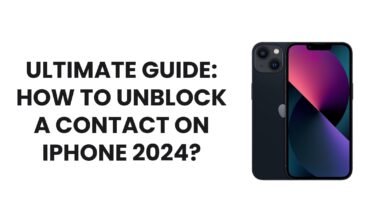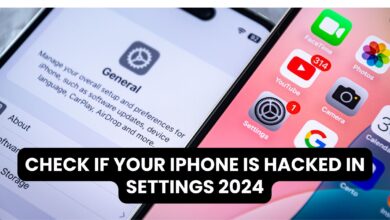Where is the Mic in an iPhone 12?
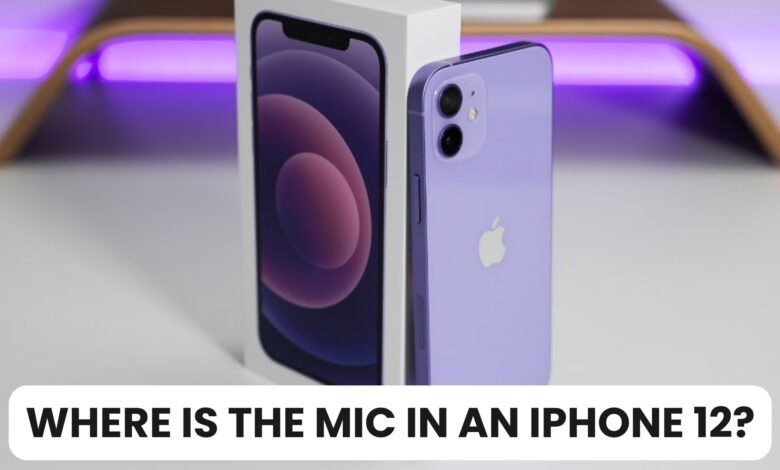
The iPhone 12 is a powerhouse of technology, and knowing its features, like the microphone placement, can greatly enhance your user experience. Whether you’re troubleshooting audio issues or simply curious about your device, understanding where the mic is located can help you use your iPhone more efficiently.
Table of Contents
- Introduction to iPhone 12 Microphone Placement
- Where is the Microphone Located on iPhone 12?
- Types of Microphones in iPhone 12
- Primary Microphone
- Secondary Microphones
- Common Uses of iPhone 12 Microphones
- Troubleshooting Microphone Issues on iPhone 12
- Tips to Maintain Microphone Performance
- Conclusion
Introduction to iPhone 12 Microphone Placement
If you’re wondering, “Where is the mic in an iPhone 12?” you’re not alone. The iPhone 12 features multiple microphones strategically placed to ensure crystal-clear audio for calls, recordings, and more. In this guide, we’ll pinpoint their exact locations and functions.
Where is the Microphone Located on iPhone 12?
The iPhone 12 has three microphones:
- Primary Microphone
- Located at the bottom edge near the Lightning port.
- It’s used for standard voice input during calls and audio recordings.
- Secondary Microphone (Front)
- Found at the top near the front-facing camera.
- Primarily used for noise cancellation and FaceTime calls.
- Secondary Microphone (Rear)
- Positioned next to the rear camera module.
- Handles audio for videos recorded with the rear camera and enhances stereo sound.
Types of Microphones in iPhone 12
1. Primary Microphone
The main microphone handles most audio input tasks, such as phone calls, voice memos, and app commands.
2. Secondary Microphones
Secondary mics work in tandem with the primary mic for improved sound quality, noise reduction, and spatial audio during recordings or calls.
Common Uses of iPhone 12 Microphones
- Phone Calls: The primary microphone ensures clear voice transmission.
- Voice Commands: Secondary microphones enhance accuracy for Siri.
- Video Recording: Rear microphone ensures immersive audio.
- Noise Cancellation: Front-facing mic reduces background sounds during calls.
Troubleshooting Microphone Issues on iPhone 12
If your iPhone 12 microphone isn’t working properly:
- Check for Blockages
- Dust or debris in the mic holes can affect performance. Use a soft brush or compressed air to clean them.
- Test Microphone Functionality
- Open Voice Memos and record a short clip to test audio input.
- Update iOS
- Keeping your software up-to-date ensures your microphone works seamlessly.
- Reset Settings
- Go to Settings > General > Reset and choose Reset All Settings.
- Contact Apple Support
- Persistent issues might require professional help.
How to Stop MacBook Battery Drain While Sleeping 2024
Tips to Maintain Microphone Performance
- Avoid using your phone with dirty hands, as this can block mic openings.
- Use high-quality phone cases that don’t cover the microphone areas.
- Periodically clean your device to remove dust or lint buildup.
Conclusion
Understanding where the mic is in an iPhone 12 is essential for optimizing its performance. With three microphones working together, the iPhone 12 ensures exceptional audio quality in every situation. Proper care and troubleshooting can help maintain their functionality over time.
This comprehensive guide ensures you have all the information about your iPhone 12’s microphones, enabling you to use your device more effectively.